This post appeared originally in our sysadvent series and has been moved here following the discontinuation of the sysadvent microsite


This post appeared originally in our sysadvent series and has been moved here following the discontinuation of the sysadvent microsite

This is the last of three posts about Elastic Stack.
By now, we should have a reasonably secure Elastic Stack. It is sadly empty, so we should feed it some logs.
Logstash is a log processor. It can be configured with inputs, filters, and outputs.
Filebeat is a log shipper. It reads logs, and sends them to Logstash.
In this example, we’ll send log files with Filebeat to Logstash,
configure some filters to parse them, and output parsed logs to
Elasticsearch so we can view them in Kibana.
Install Logstash.
yum -y install logstash
Start Logstash.
$ systemctl status logstash.service
● logstash.service - logstash
Loaded: loaded (/etc/systemd/system/logstash.service; disabled; vendor preset: disabled)
Active: inactive (dead)
$ systemctl start logstash.service
$ systemctl enable logstash.service
Created symlink from /etc/systemd/system/multi-user.target.wants/logstash.service to /etc/systemd/system/logstash.service.
$ systemctl status logstash.service
● logstash.service - logstash
Loaded: loaded (/etc/systemd/system/logstash.service; enabled; vendor preset: disabled)
Active: active (running) since Tue 2016-11-29 08:55:02 EST; 6s ago
Main PID: 1793 (java)
CGroup: /system.slice/logstash.service
└─1793 /usr/bin/java -XX:+UseParNewGC -XX:+UseConcMarkSweepGC -XX:CMSInitiatingOccupancyFraction=75 -XX:+UseCMSInitiatingO...
Nov 29 08:55:02 elastic.local systemd[1]: Started logstash.
Nov 29 08:55:02 elastic.local systemd[1]: Starting logstash...
Testing the Logstash configuration can be done with:
/usr/share/logstash/bin/logstash -t --path.settings /etc/logstash/
Logstash will log to /var/log/logstash/logstash-plain.log by
default. If are running logstash as root to test the
configuration, you will need to ensure that the logstash user has
write access to that log file.
Now, here’s a funny thing…
Logstash runs in a ruby interpreter inside the Java Virtual Machine. On some systems, CentOS 7 included, java libraries will read from the system entropy pool. On a virtual machine there will not be a large amount of random bytes available, so that can block startup of Logstash until there is enough random bytes available.
If Logstash is slow to start, where “slow” is “several minutes with no
apparent activity or useful log messages”, you may benefit from
installing an entropy gathering daemon like haveged.
yum install haveged
systemctl start haveged
systemctl enable haveged
We need to configure an input, an output, and a filter for our audit log. You can split the configuration into multiple files, if you like. They are read in alphabetical order.
The input accepts logs from Filebeat. The output sends logs to
Elasticsearch. The filters we need to write ourselves, or just
cut-n-paste from the Internet.
The audit log arrives as a text line. It is a bit tricky to parse, requiring two passes through the “kv” filter. If you like, you can read more about it the format of the audit log in the Red Hat Security Guide
# /etc/logstash/conf.d/10-input.conf
input {
beats {
port => 5044
}
}
# /etc/logstash/conf.d/10-output.conf
output {
elasticsearch { }
}
# /etc/logstash/conf.d/50-filter.audit.conf
filter {
if [source] == "/var/log/audit/audit.log" {
kv {
target => "audit"
}
kv {
source => "[audit][msg]"
target => "[audit][_msg]"
}
grok {
match => { "[audit][msg]" => "audit\(%{NUMBER:_timestamp}:%{NUMBER:_id}\):" }
remove_field => [ "[audit][msg]" ]
}
mutate {
rename => {
"_id" => "[audit][event_id]"
"[audit][_msg]" => "[audit][msg]"
}
split => {
"[audit][msg][grantors]" => ","
}
}
date {
match => [ "_timestamp", "UNIX" ]
remove_field => [ "_timestamp" ]
}
}
}
To parse more logs, look at the Logstash documentation.
Filebeat is the log shipper running on a client host. In this case, we install it on the same host as the rest of the software stack, allowing access to our own logs.
yum -y install filebeat
Initially, we will let Filebeat follow the audit log.
---
filebeat.prospectors:
- input_type: log
paths:
- "/var/log/audit/audit.log"
output.logstash:
hosts:
- "localhost:5044"
systemctl start filebeat
systemctl enable filebeat
When you start Filebeat it will read the log file, and connect to
Logstash. Logstash should log entries to its log file with reassuring
messages like creating index and update_mapping as soon as it
receives data.
Go to the Kibana web interface. Since Logstash now has created some
data, Kibana should be able to start. You should be redirected to a
page titled “Configure an index pattern”. Just accept the defaults,
and hit the Create button.
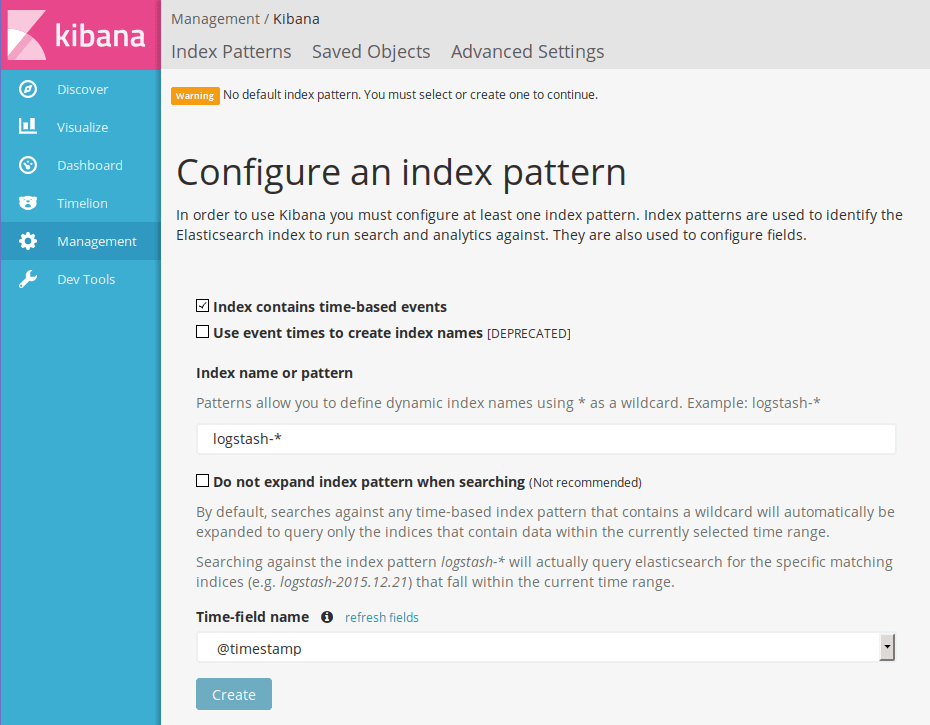
With the configured audit log parser, we should have data for searching.
Here, we have limited log activity to audit logs with the
audit.msg.terminal value set to /dev/pts/2, this shows a login
session:
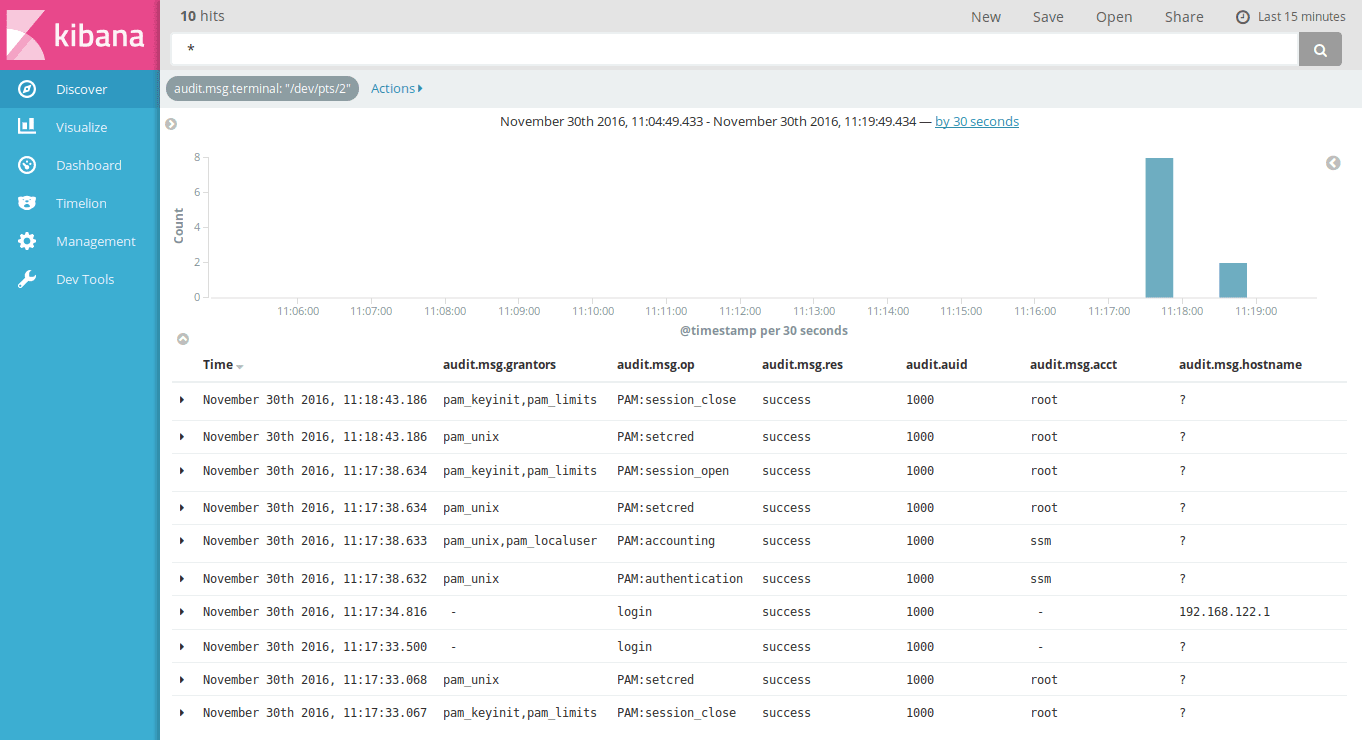
Here, we have limited log activity to audit logs with the
audit.msg.exe value set to /usr/bin/sshd, and where any operation
result (audit.msg.res) is failed. With the current logs, this
shows failed root logins, and a nice detail with the types of
authentication methods which failed:
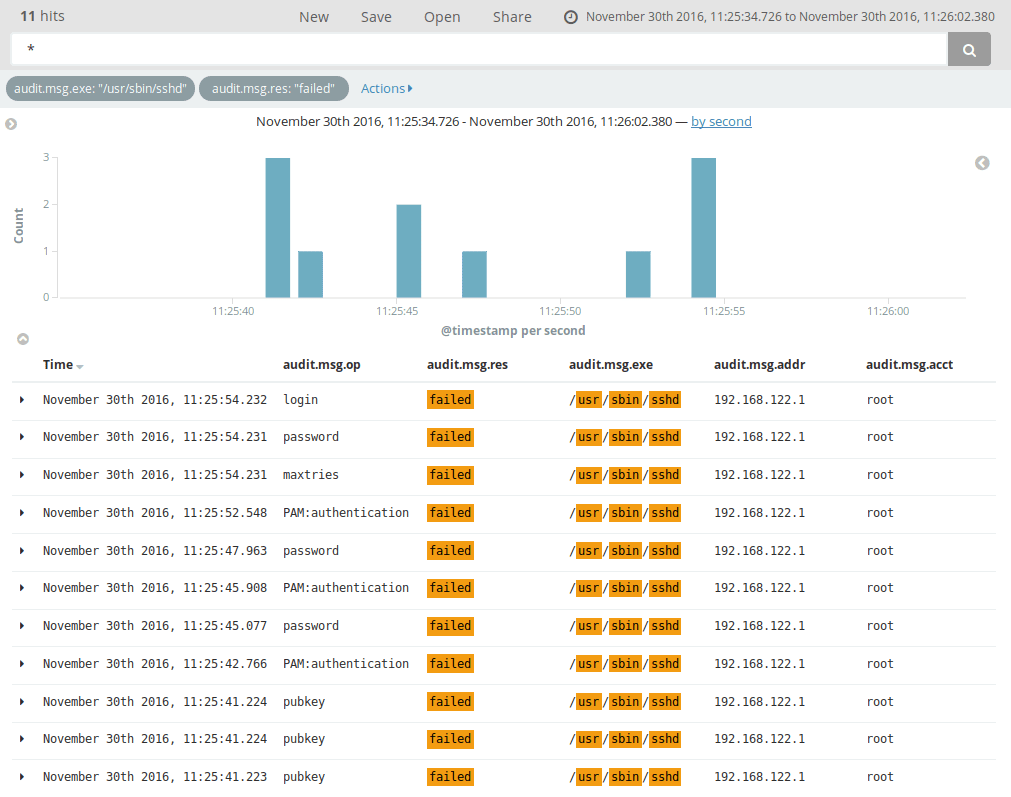
We now have parsed logs and configure up a searchable interface.
Kibana can do much more than just search. If you hit Visualize, you
can create graphs and tables.
If you hit Dashboard, you can collect searches, graphs and tables on
a single page to make dashboards.
The basic workflow is:
Have fun!
Tekton is a neat Kubernetes native CI/CD system. In this article we will explore what Kubernetes native means and show how this allows us to implement CI/CD features that are not present in Tekton itself by leveraging the power of the Kubernetes API. As an example, we will show how to ensure that Pipelines do not run in parallel.
... [continue reading]